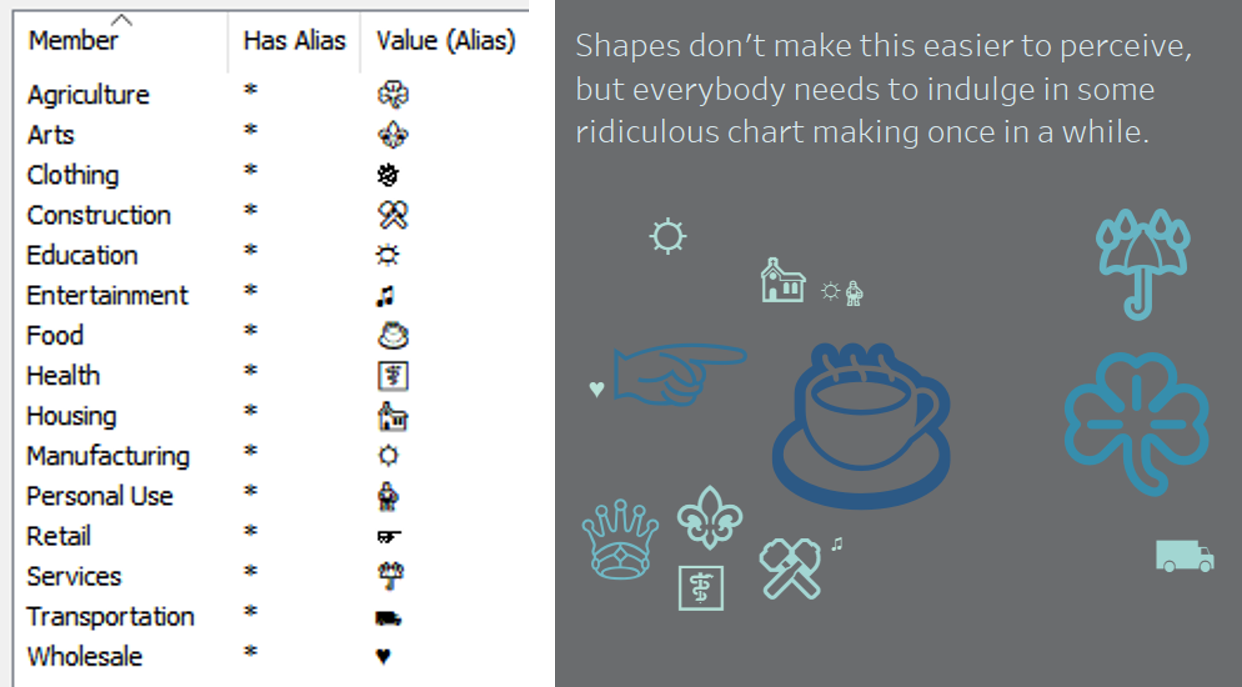Formatting with UTF-8 characters
These are tips 1-3 of my Tableau Speed Tipping session. Refer to the Table of Contents to find the other tips.
-
Use UTF-8 characters in your formatting
Did you know you could use UTF-8 characters to enter special signs and symbols into your number formatting? Simply use a search engine of your choice to draw up a UTF-8 table of your choice, and take whichever elements you like to enrich your analyses. If you’re looking for triangles and other geometric shapes, this reference might be a good place to start, for example. You can find how to use these elements in this blog post.
-
Format zero values and replace numbers with text without changing the field type
Yes, you read that correctly: you can easily replace positive, negative and zero values with a string of your choice without changing the field type or creating a calculated field. Simply change the number formatting. This blog post details how to do exactly that.
-
Create a bubble chart with shapes by using UTF-8 characters in a word cloud
Word clouds aren’t exactly best practice. Neither are bubble charts. Nevertheless, they are pretty fancy and chances are, all of us have built them at some point or other, if only for experiments’ sake.
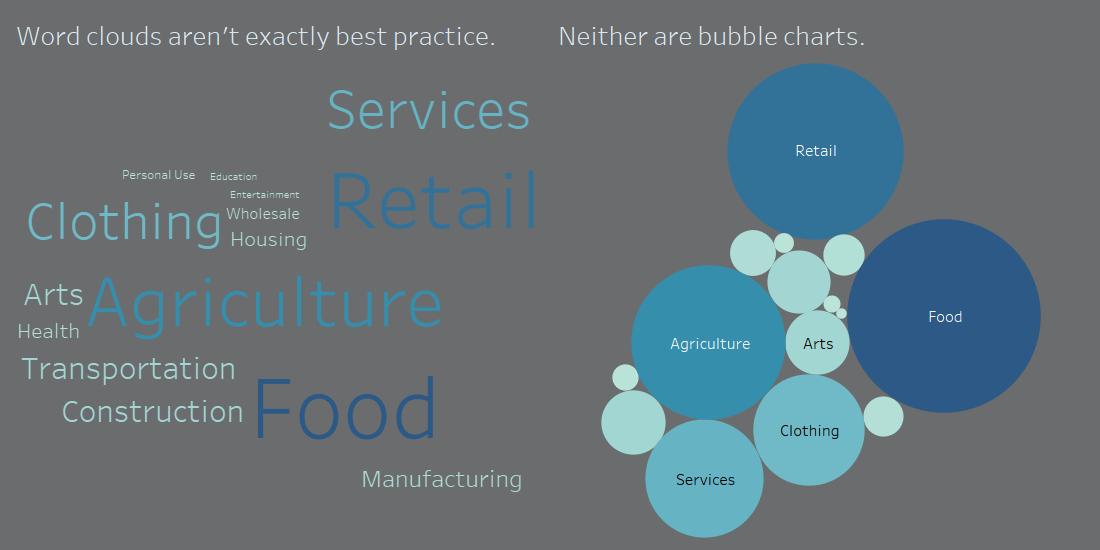
But they seem a bit limiting. Tableau has taught us that you can sneak custom shapes into pretty much every aspect of dashboarding. Yet I have yet to find a how-to for bubble charts with custom shapes.
We can get quite close, however, using – you probably already guessed it – UTF-8 symbols. There’s UTF-8 characters for everything out there, so simply duplicate your field that you want to use as level of detail for your bubble chart, edit the aliases by copy-pasting your favourite UTF-8 symbols, and then building a word cloud using those aliases. Voilà – close as you can get for now!