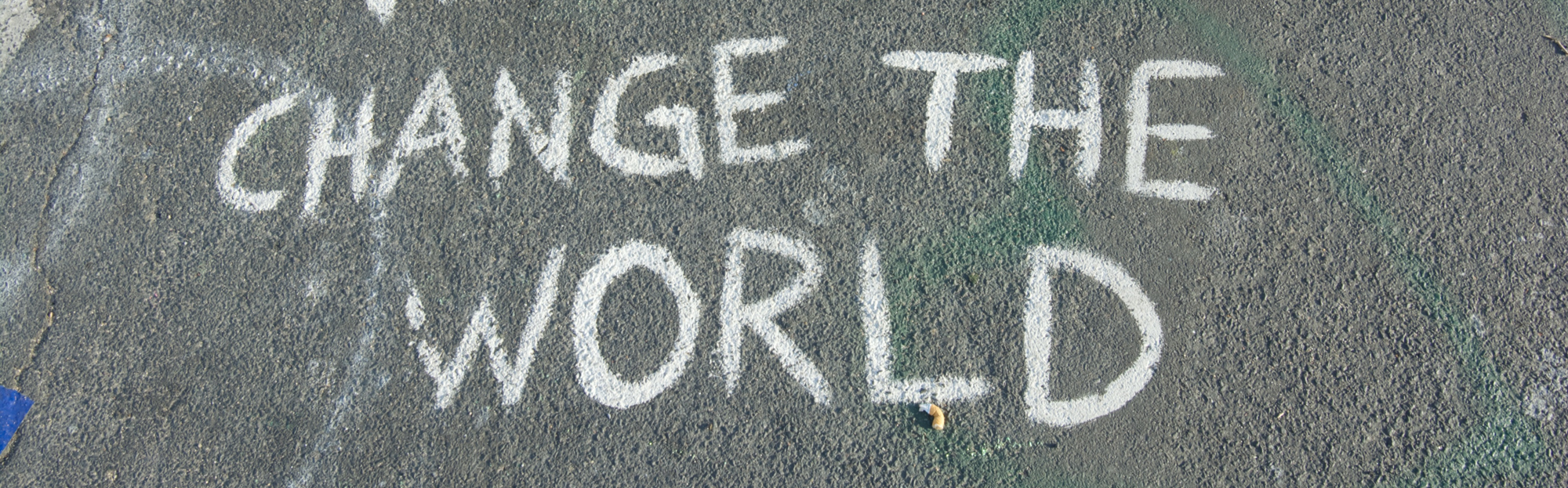Exporting Tableau Dashboards To PDF
Oftentimes users will come to you and ask “Can I export that Tableau dashboard to PDF?”. You, as the power user who lovingly built plenty of interactive features into the dashboard to fulfill their every need, may be flummoxed why they would want to deny themselves all that beautiful interaction by exporting to PDF.
And that is exactly what you should ask.
While you and I both know that the simple answer to the above question is Yes, it is often not the correct response to the underlying need behind the question. So instead of answering Yes, ask them Why.
Why export Tableau dashboards to PDF?
This request usually comes up because users think it is the easiest solution to their problem. Asking them Why will hopefully reveal the underlying problem they are trying to solve, and allow you to provide an actual solution to it that will most probably not involve an export to PDF.
The answer to Why will often be one of the following:
- I need this on the road when I don’t have internet.
- I want to save the historical states of the data.
- I want to send this to someone who has no access to our Tableau Server.
- We’ve always had it in PDF.
There’s also one answer you will never hear, but you should still listen out for it to come up between the lines – often hidden underneath answer #4:
- I don’t understand the dashboard and don’t know how to deal with the interactivity provided.
How to deal with the problem instead
Let’s take a look at these one by one.

-
I need this on the road when I don’t have internet
That’s what Tableau Mobile is for. It allows you to see interactive previews of your dashboards offline. Sure, there are some limitations as you’re unable to filter, for example – but then again, you can’t filter in a PDF document, either! This way at least you don’t have to remember to export to PDF before boarding your plane. You simply favorite your preferred views and will have them with you wherever you go. When you have internet access again, simply hit the big “Go Live” button to get full functionality.
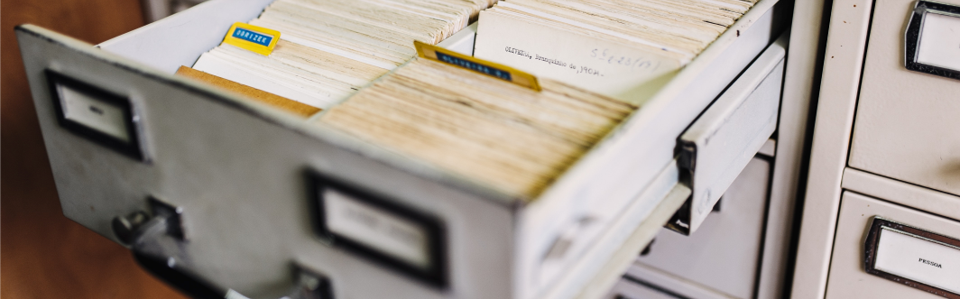
-
I want to save the historical states of the data.
Add a date filter that allows the user to do exactly that. They may also be interested in a development over time. Don’t make them (or allow them) to open up twenty-eight PDF documents and go through them one by one, squinting at the screen to try and detect any change from file to file in order to understand the development over the past four weeks. Instead, find out their use case and give them an extra dashboard that shows exactly the development they’re interested in.

-
I want to send this to someone who has no access to our Tableau Server.
The answer here is two-fold and includes another question from your part: Why don’t they have access to Tableau Server?
If they are a colleague, they probably should get access to Tableau Server. Most likely there’s more dashboards that would be of use to them than just the one your user is trying to export to PDF. And it’s more comfortable to allow them to play with the interactive dashboards themselves, rather than flood their inbox with PDFs. And if they still want to do that, a subscription saves a lot of time that your user would otherwise spend exporting the dashboard, attaching to an email, typing out the required two lines for minimum politeness, and send it to the colleague.
If they are an external user, ask why they need to see this data. Tableau Server allows you to implement permissions, giving you the security that only users who are actually allowed to see the data will see the data. If your users try to circumvent that by exporting to PDF and emailing the result to someone who does not have access to the dashboard, you’re having a whole different discussion on your hand that absolutely needs to be had.
If it’s an external stakeholder, presenting the dashboard live in a screenshare, for example, will allow them to ask questions and allow you to answer those instantly by utilizing the beautiful interactive features built into the dashboard. This will drive the discussion and impress the stakeholder on a level a simple PDF just isn’t able to do.

-
We’ve always had it in PDF.
This is the same old story every one of us has heard a million times. “Make it new and better, but also don’t change anything!” I usually try to counter with something like this: if you’re investing in a new software like Tableau, invest in the upskilling of your employees, and start building an analytics culture – why would you tear down those efforts and deny yourselves the potential that comes with Tableau?
That’s like buying a Ferrari and then, instead of driving it, just snapping a photo of it to keep in the glove compartment of your parents’ old Golf.
If you’re investing in change, prepare for some things to – you know – actually change. Just because things might be different and take some getting used to, doesn’t mean they’re bad. Most likely, those changes will do a world of good if you’re simply brave enough to go with them.

-
I don’t understand the dashboard and don’t know how to deal with the interactivity provided.
This is the most difficult one, as your users will only very rarely come out and actually say this. Often you will have to read between the lines and check your dashboards’ user stats to find out if people are able to work with your dashboards.
If you’re building a brilliant dashboard but completely ignore your users’ level of data literacy, and it leaves them overwhelmed – well, then it’s not a brilliant dashboard. Far from it.
How can you make sure your dashboard meets the users’ requirements and level of data literacy?
Talk to them. Involve them in the development process. Make sure to understand their needs and their limits. Explain what you’re building. Ask for feedback. Adapt. Ask for more feedback. Adapt again.
Just to be clear: I’m all for pushing your users’ limits and improving their data literacy. But you have to understand that it’s a journey, and you have to be the one to guide them on this journey.
Don’t simply dump a dashboard on them and expect them to understand everything at a glance without any explanation. Make sure to have a proper hand over. Explain what you built, how it meets their requirements, and how they can interact with the dashboard. Include guiding hints in the dashboard, whether that may be in titles, in tooltips, in overlays, in comment boxes, or in any other way imaginable. Don’t just build a dashboard; build a conversation.

They still want a PDF export – what now?
If they haven’t come up with any of the above reasons, ask Why again. If it’s any other reason that you can provide a different solution for rather than exporting to PDF, do that.
If they can’t answer the Why… Choose your battles. You’re not going to change the world in one day. But you can nudge everyone closer to a proper analytics culture, one user at a time.