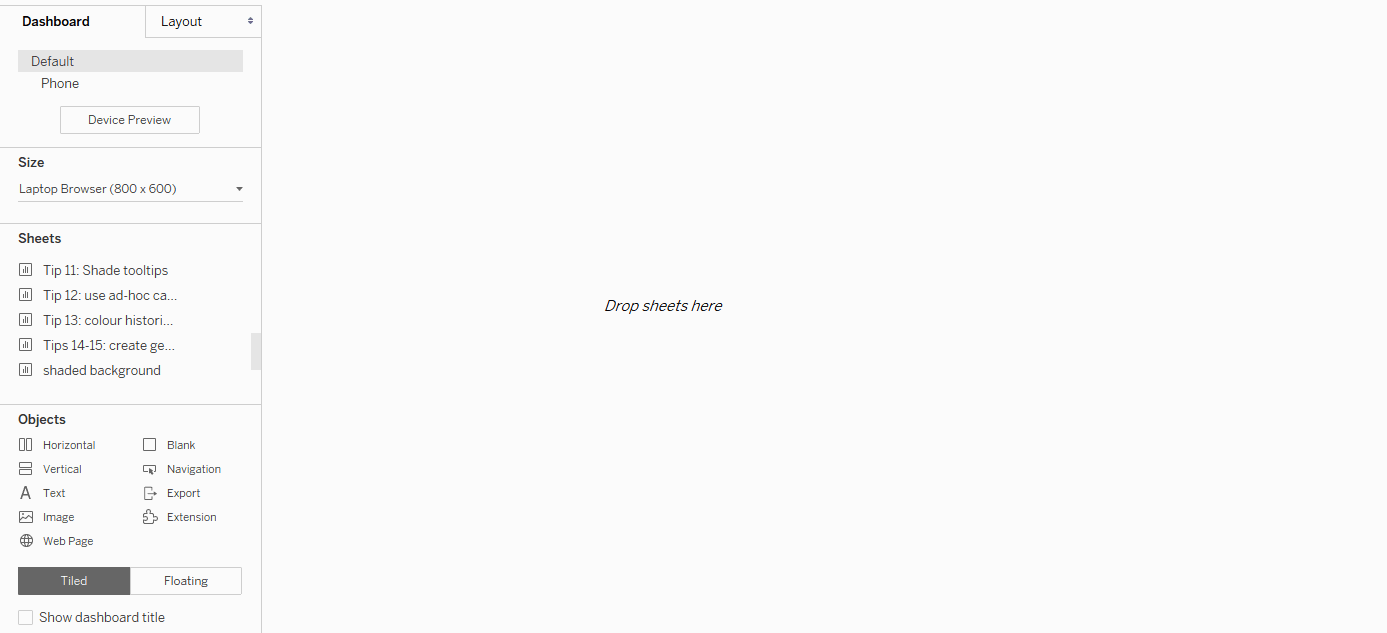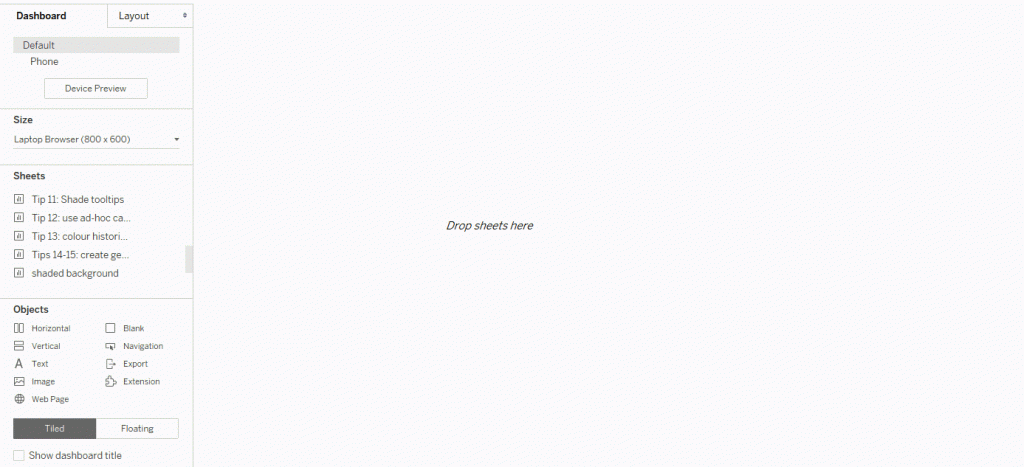Button to remove dashboard background colour
This is tip 16 of my Tableau Speed Tipping session. Refer to the Table of Contents to find the other tips.
-
Shade background using floating container
People are drawn to colourful things. While I preach to minimize colour usage in a dashboard, some users may opt to have a colourful background in their dashboards. The problem is that some end users might wish to print out their dashboards for any kind of reason. (I always try to argue with these reasons, but I’m well aware that users will usually do what they want anyway.) For printing purposes, a coloured background is not very practical. In these cases, it would be better to have a white background. Does that mean you have to give up your coloured background?
Not necessarily. As Dinushki de Livera admirably demonstrated at the Tableau Tip Battle at TC19 in Vegas (thank you, Dinushki!), you can simply implement a button to switch from colour to white and back again. How?
Build your dashboard as you usually would. Personally, I like to arrange everything in containers, fixed to the dashboard. Make sure to have one container around all objects; I find that makes this process easier. Then grab this “master container” and make it floating. Go to the Layout pane and set position and size of the container. I usually use 0/0 for the position and whatever my dashboard size is for the container size, as well.
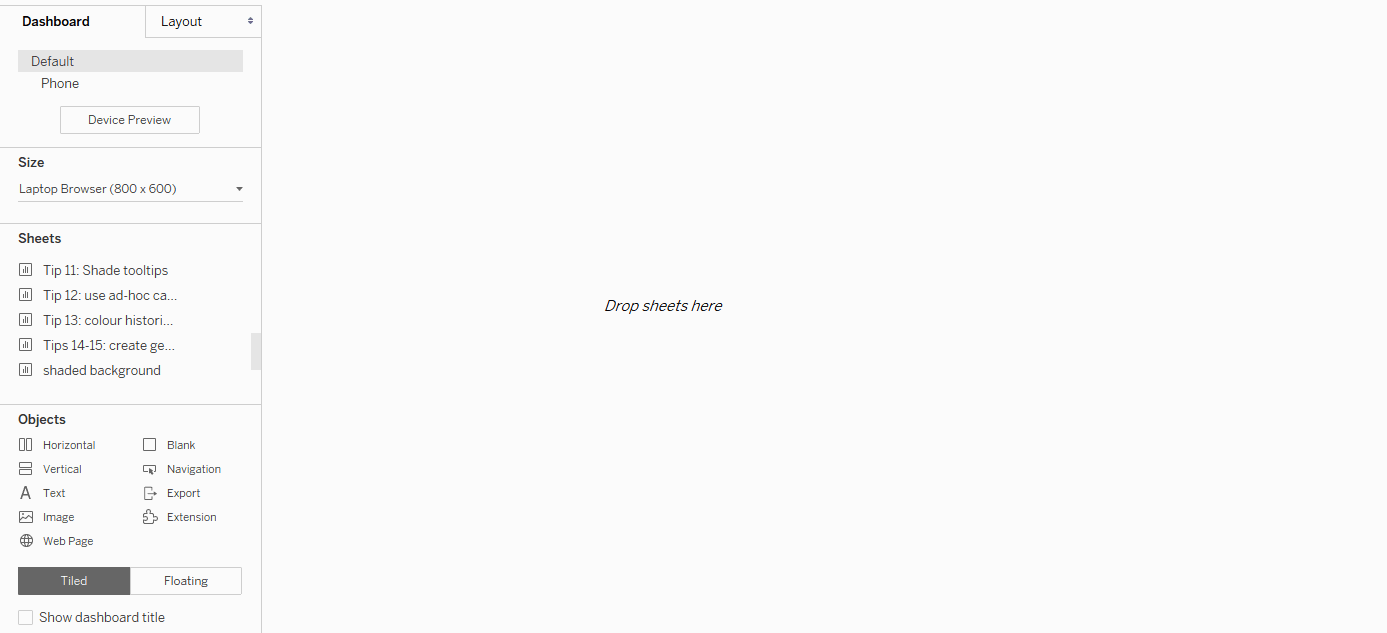
Now add another floating container to your dashboard and colour its background in the Layout pane. If you want a textured background or a background image, feel free to use add an image object to this container instead of setting a background colour. For some reason, I’ve used a shaded sheet without any data in my recordings, which is far more trouble than it’s worth. Move this floating container to the back of the dashboard. Add the show/hide button for this container, make it floating, as well, and move it the front of everything, otherwise your users won’t be able to reach it.
I chose to label and shade my button in a way that makes its function very obvious to the user. And you’re done.