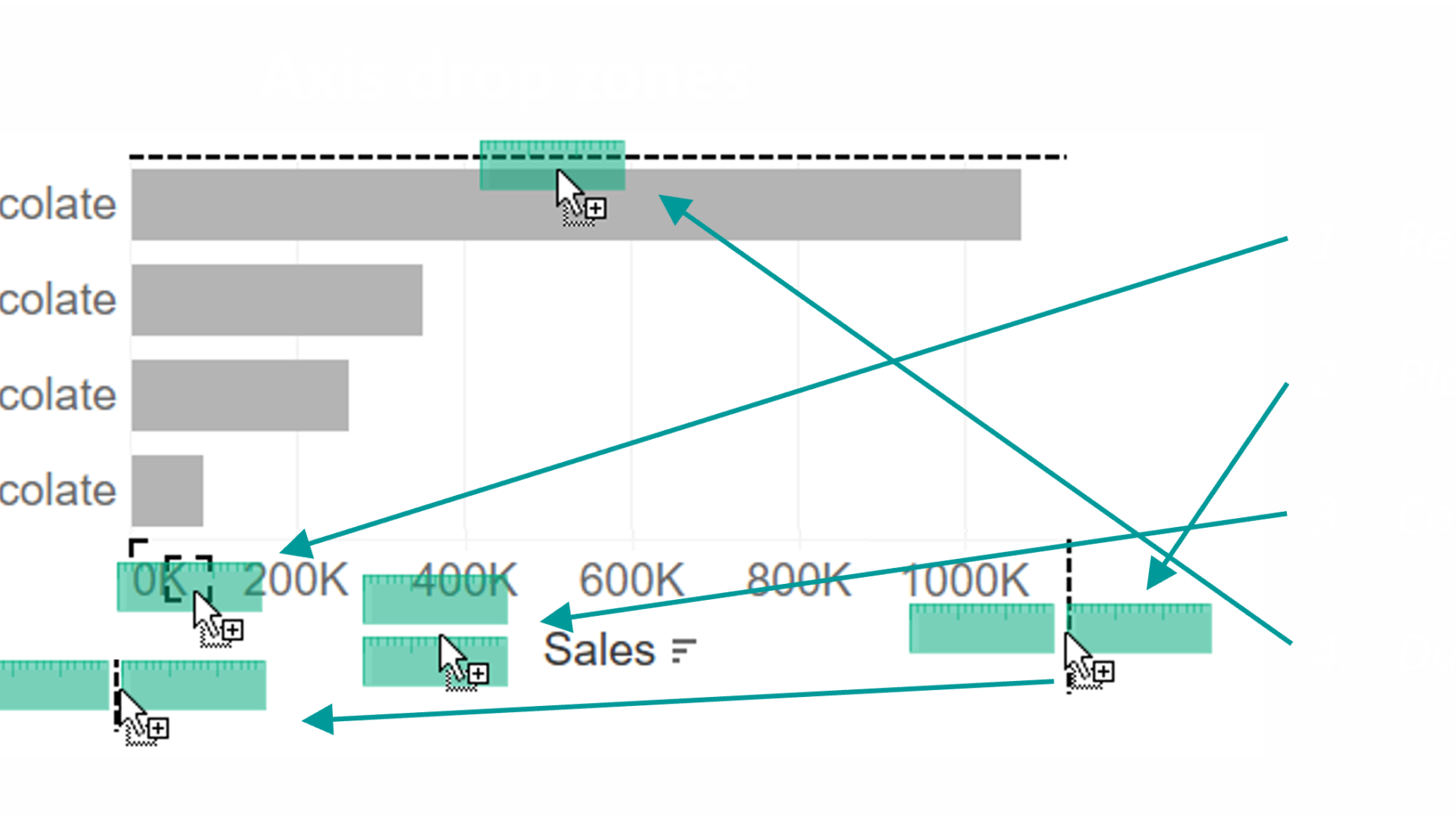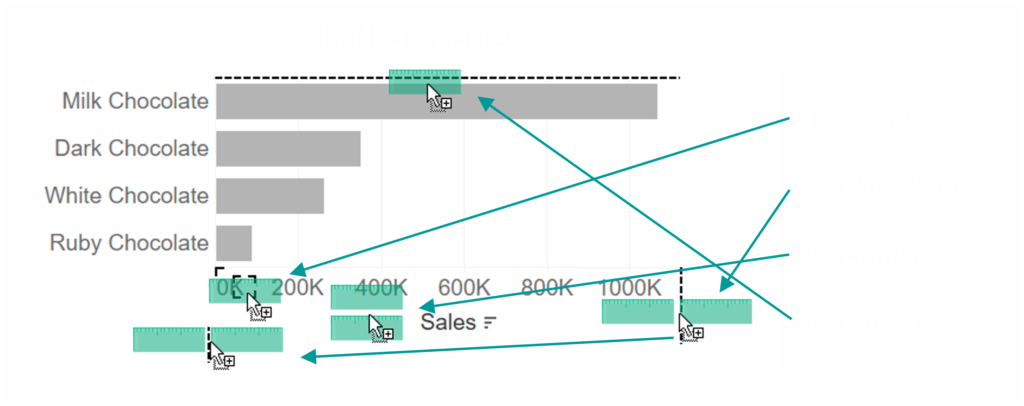The Four Drop Zones of an Axis in Tableau
Every axis has four drop zones: Replace, place beside, combine, and dual axis.
1. Replace
Hovering over an existing axis, you will find a square space at the top-left corner of the axis. If you drop a measure there, this measure will replace the previous measure and become the new axis.
2. Place beside
Hovering next to an existing axis, either on the left or right side or in between two axes, Tableau will show a dashed line with two green rulers next to one another. If you drop your measure there, Tableau will place this measure on the selected side of the previous axis, so that multiple axes are then displayed next to one another.
3. Combine
Dragging a measure on top of an existing axis will prompt Tableau to show you two green rulers on top of one another. If you drop your measure there, Tableau will combine it with the previous axis, resulting in an axis composed of Measure Values. The Measure Values box will be displayed and contain the selected measures. Please note that you can only combine one subset of measures into measure values in any one sheet.
4. Dual axis
Dragging a measure to the side of your view opposite to an existing axis, Tableau will show you a dashed line and a green ruler. If you drop your axis there, Tableau will create a dual axis with the axis opposite.
The screenshot shows how these four drop zones look with a horizontal existing axis. All four concepts apply for vertical axes as well, though the green rulers will be turned by 90°.
This tip was part of the Tableau Speed Tipping session for Beginners hosted by Annabelle Rincon and myself at Tableau Conference 2022. For more tips, see full list.