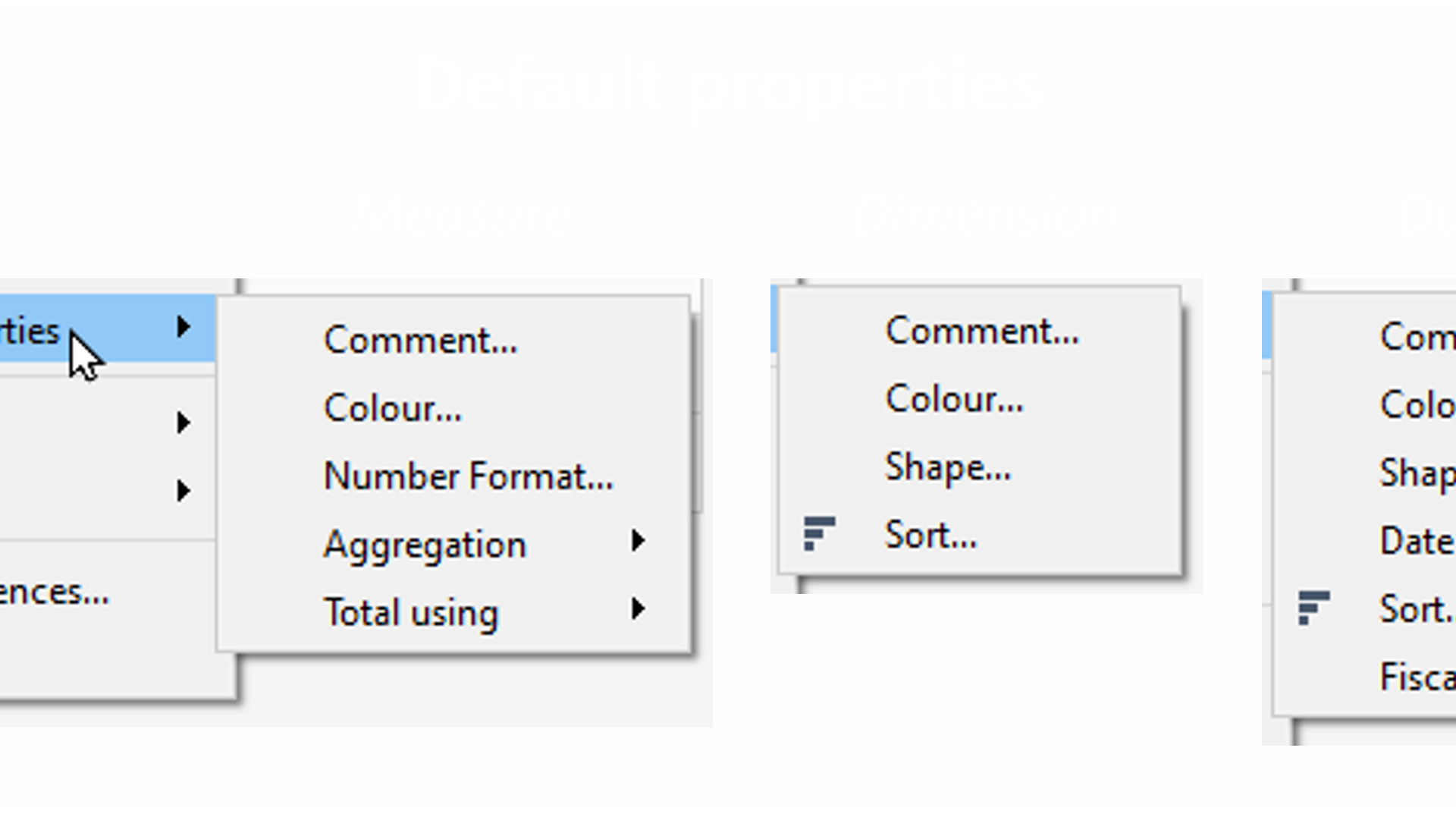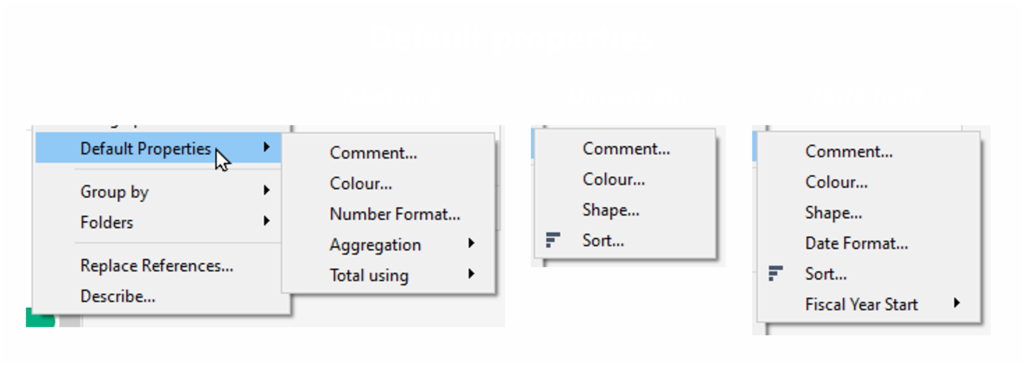Default properties in Tableau
Let’s face it: polishing is a necessary evil stealing loads of your time, but without it your dashboards just don’t look as sleek and your user acceptance will not be as high. Unfortunately, the formatting menu is not exactly Tableau’s sexiest feature. It is in our best interest to limit formatting efforts as much as possible.
And that is why you will love default properties.
Tableau gives us two options of formatting: in the view, and in the data pane. Everything you do in the view (including the formatting menu that pops up when you right-click and format something in the view) will be sheet-specific, meaning it only changes what you see in the particular sheet you are currently in. Everything you do in the data pane (meaning default properties) will affect the field everywhere you use it in the workbook, both in previous and future sheets.
It is important to note here that sheet-specific formatting takes precedence over default formatting, meaning:
- You don’t need to get rid of your default formatting when it doesn’t suit your use case in one specific worksheet, you can simply “format over” the default using sheet-specific formatting
- If you’ve already changed something via sheet-specific formatting in previous worksheets, changing the default formatting after will not affect that display
You can reach the default properties of any field by right-clicking this field in the data pane and going to default properties. What kind of properties you can set here depends on the field. For measures, my favourite properties are number format, aggregation, and colour. For dimensions, my favourite property is sorting.
Please note:
- You can select multiple measures and change their number format at once.
- Default properties will be carried over when duplicating fields (e.g. number format will stay in place when duplicating a measure – nifty!).
- Changing the aggregation will only affect future instances where you drag the field into the view. You will still be able to change the aggregation via context menu or right-click drag. The major change here is that Tableau will no longer label the axis with the aggregation if the selected aggregation is the same as the default aggregation, because Tableau assumes that you know what you are doing. 😉
- Sorting for dimensions allows only manual sorting, no sorting by any field. This is still helpful for logical sorting, such as sorting regions by their actual geographical location (e.g. North – Central – South), or sorting customer journey steps by their natural order.
This tip was part of the Tableau Speed Tipping session for Beginners hosted by Annabelle Rincon and myself at Tableau Conference 2022. For more tips, see full list.