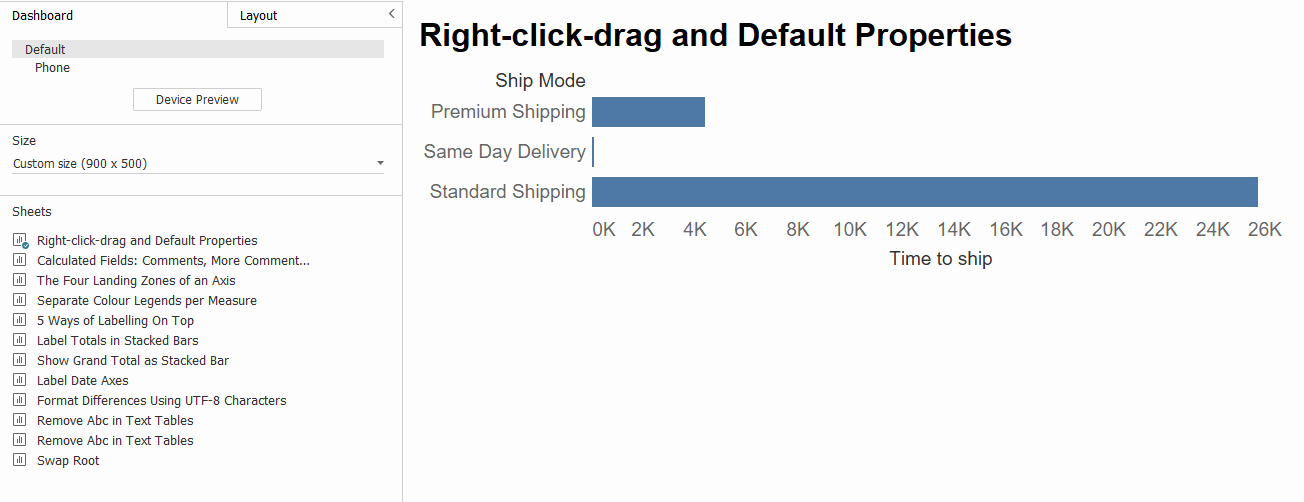Switch Out Sheets in Dashboard in Tableau
You have arranged everything on your dashboard perfectly (using this trick), not a pixel out of place – but now your users want you to replace one chart with another. Removing a sheet and bringing in another in its previous position can be daunting, as Tableau is happy to rearrange things at its leisure. But fear no more:
Instead of first removing the old sheet, you can switch sheets with just one click. Select the old sheet and go to the dashboard pane on the left side of the screen. When you hover over a sheet, you will notice a little button with a two-ended arrow.
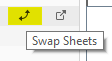
Clicking on this button will replace the old sheet with the new without shifting any objects around. Have fun switching!
This tip was part of the Tableau Speed Tipping session for Beginners hosted by Annabelle Rincon and myself at Tableau Conference 2022. For more tips, see full list.