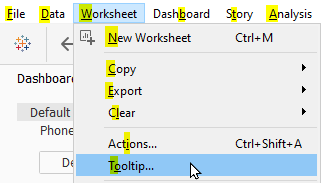Editing Tooltips & Using ALT Shortcuts in Tableau
Polishing your tooltips is an important part of dashboard finetuning. One thing that has always bothered me about it is how you need to select the sheet in the dashboard, go to the sheet, go to the Marks card and edit the tooltip there – or do you?
A faster way of doing this is simply selecting the sheet in the dashboard and going to Worksheet -> Tooltip in the menu bar. And we can make this process even quicker.
If you are a fan of shortcuts, you will love this. And you can do this trick from anywhere.
Press your ALT key and take a look at the menu bar. You will notice that some individual letters are now underlined. These are the keys you need to press to enter this menu. And when you open the menu, more letters are underlined – press those keys again to enter those dialogues. E.g., because the W in Worksheet and the O in Tooltip are underlined, the shortcut to take you to the tooltip editor is ALT + W + O.
This way you can discover a multitude of shortcuts in Tableau. Please note that these vary depending on the interface language you are using. So if you are prone to switching between languages quite often, there might be different shortcuts for the same menu item.
This tip was part of the Tableau Speed Tipping session for Beginners hosted by Annabelle Rincon and myself at Tableau Conference 2022. For more tips, see full list.