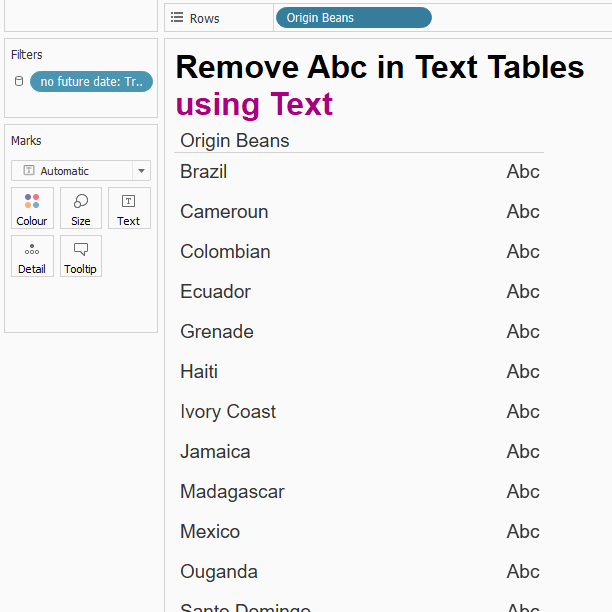Remove Abc in Text Tables in Tableau
You have built a text table in Tableau without filling the cells, and now you want to get rid of that pesky Abc that Tableau displays by default? My number one advice would be to get rid of the pesky text table altogether and use literally any other chart type to display your data. Honestly.
But, if for whatever reason that is not an option, go to your stakeholders and make them understand that literally any other chart type would be better. REALLY. Do it.
But, again, if for whatever reason that was not successful, get your stakeholders to do the data literacy training that Tableau offers, then try again with LITERALLY ANY OTHER CHART TYPE. Please.
Still here?
Still looking for a solution using the very same text table? Then my blog is not for you. 😉
Alrighty, then. I’d still prefer you used literally any other chart type. But, if you insist on a thrice-damned text table, this is what you can do:
- Control-drag your left-most pill from Rows to Text in the Marks card, then hide the header of this left-most pill in Rows. This way, the pill will still separate your view into multiple rows, but you are turning the Abc into the values of this pill.
- Alternatively, you can change the Marks type to Polygon. This way, your Abc will vanish. You now need to drag the right-most corner of the view as far left as Tableau will let you, and you may want to change the column dividers in the formatting window to none.
But, again – please consider using any other chart type instead. Any other chart type at all. Thank you.
This tip was part of the Tableau Speed Tipping session for Beginners hosted by Annabelle Rincon and myself at Tableau Conference 2022. For more tips, see full list.