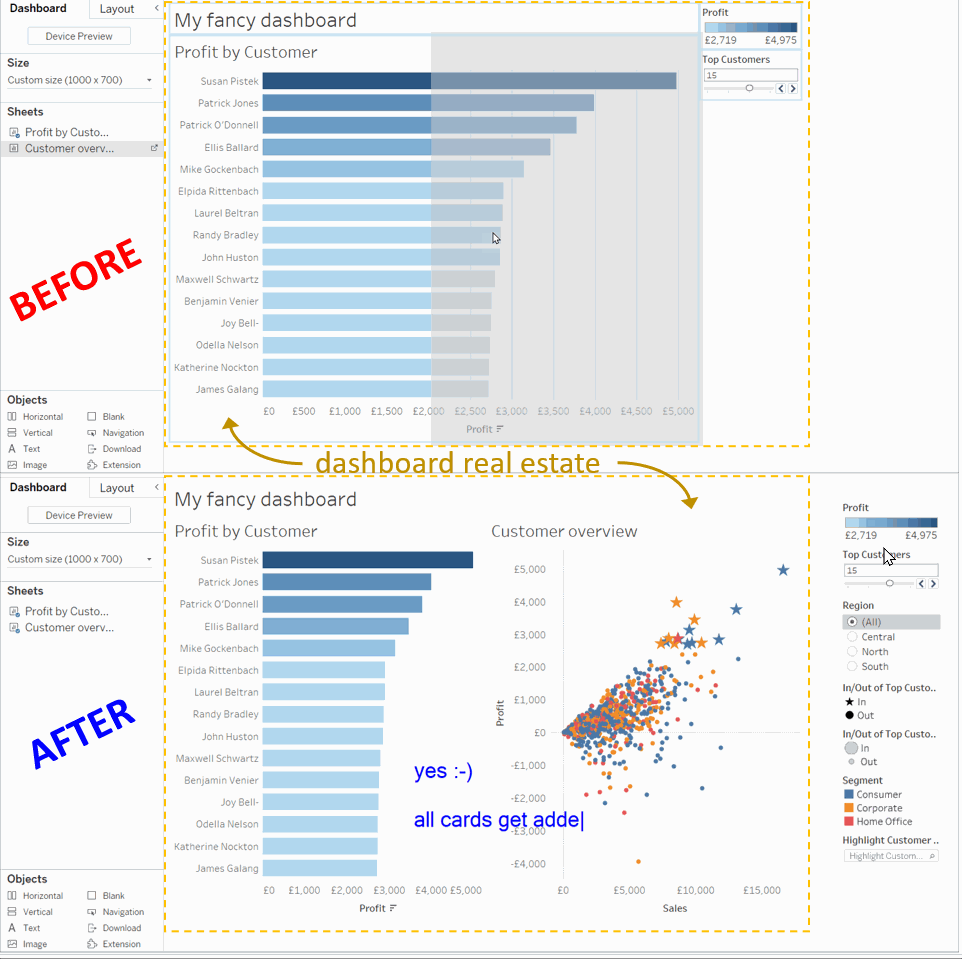Stop Tableau from destroying your dashboard layouts
You are building your dashboard, adding sheet by sheet. Tableau tries to be helpful by adding all the legends, filters, parameters, highlighters, and set controls that you were showing in your sheets, too – and ends up messing up your layout. Want to make that stop? Here’s how.
Why Tableau does this
I usually love it when Tableau reads my mind: moving pills to the correct spot upon double-clicking, adapting the axis size when I delete the title, adding the single sheet my Excel file has, guessing the (oftentimes correct) relationship between two tables, and so much more.
But I am a bit particular about dashboards. When it comes to my dashboard, I do not like it when somebody touches them, adding and / or moving elements without my explicit permission and / or my supervision. Anybody. Even Tableau.
When you add sheets to a dashboard, Tableau will automatically add every card you had visible in your sheet to the dashboard, as well. And at the heart of it, that makes complete sense: if a card (legend, filter, parameter, highlighter, set control, you name it) is important to you as the creator, surely it will also be important to the consumer?
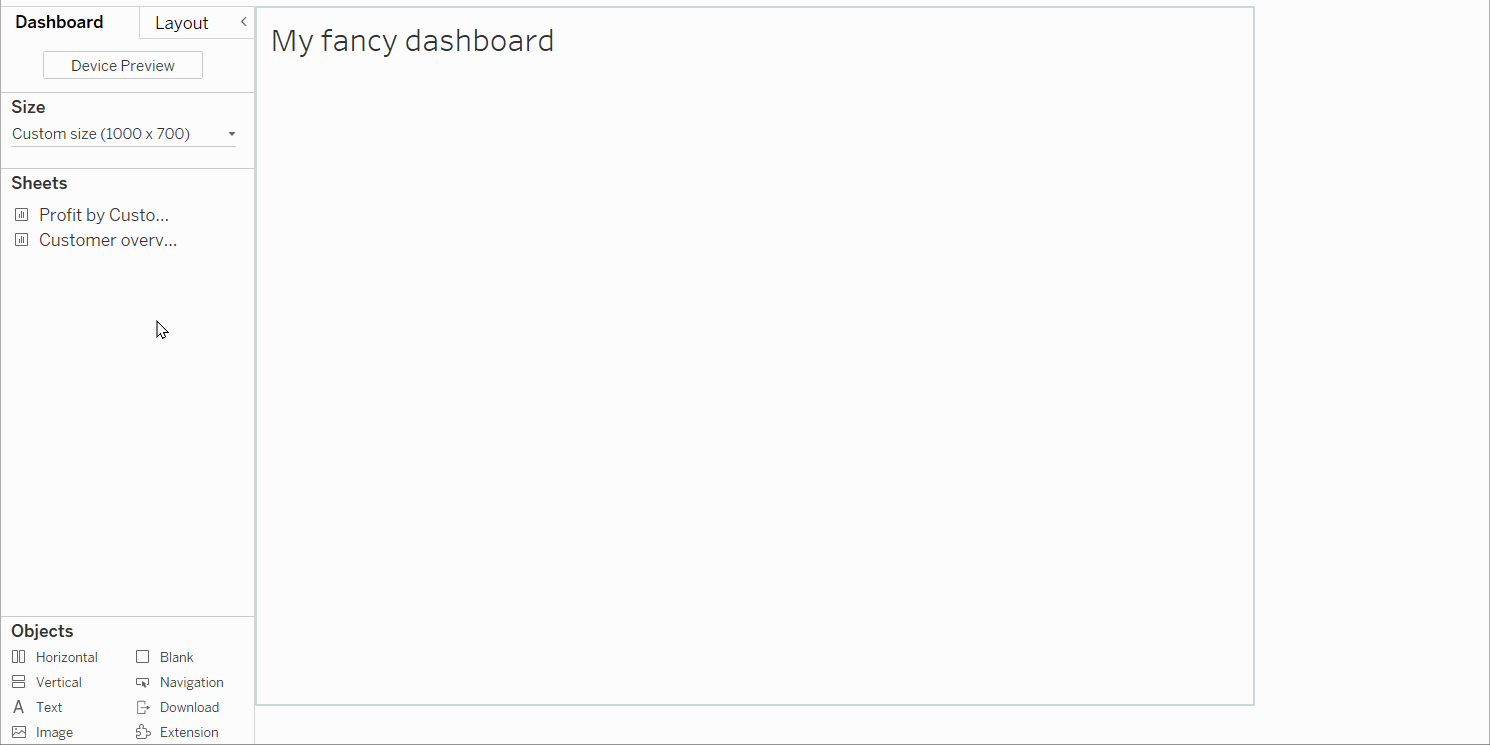
And maybe it is. But that doesn’t necessarily mean we want Tableau to place it in that one vertical container on the right-hand side of our dashboard. Or worse, later on, when we’ve already moved some elements around and have maybe gotten rid of that automatically-created container, Tableau will place additional cards into random containers that we have ourselves have carefully positioned on the dashboard, messing up the contents therein – again.
So what can we do?
How to stop Tableau
The thing is, the only way to stop Tableau from placing all cards in the dashboard is if we hide all cards in the sheets before adding those sheets. And honestly, that’s just ridiculous. Don’t do that.
Instead, we will redirect the area of placement very easily.
When you add your first sheet to a dashboard, Tableau will create a container to place all those cards in and position it on the right-hand side of your dashboard. When you add further sheets, all additional cards will be placed in that same container.
You need to take that container and make it floating.
“But now I can’t see everything behind the container,” I hear you say. Oh, ye of little faith!
We simply have to move this floating container to a position outside the dashboard. The thing is, we can’t use our mouse to do so, because Tableau will try to read your mind again: if you move something off of the dashboard, that must mean you want it gone for good (which is usually correct), so Tableau will delete the container and everything in it if you simply try to drag it away.
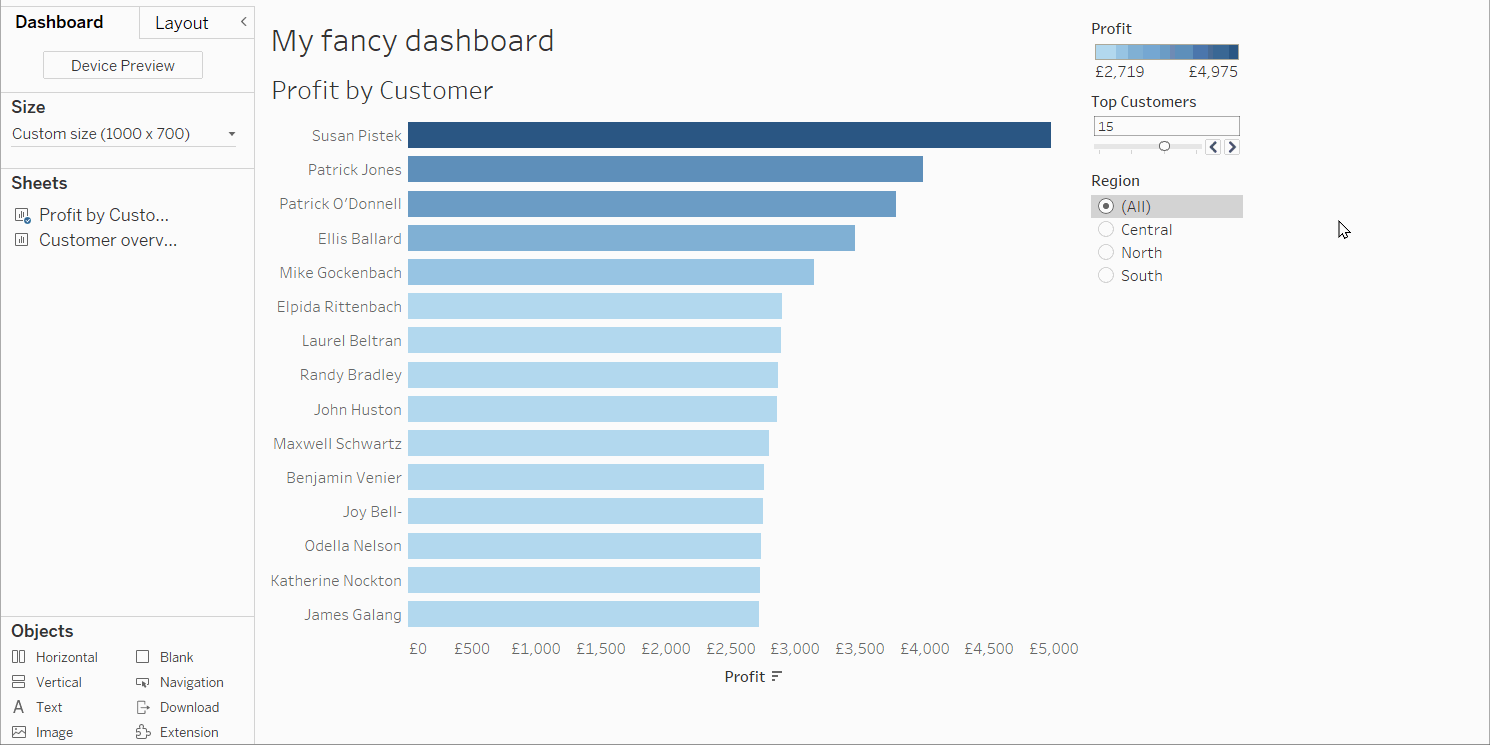
This is what you will do instead:
Take a look at your dashboard width and mentally add 50. Keep that number in mind for the following five seconds. Select the floating container and go to Layout. Since it is floating, you can manually type in the coordinates of where you want that container to float. Type your number into Position X. Now feel free to immediately forget that number again. Do yourself a favour and increase the number under Size H (height) by a few hundred. This will ensure that you can actually see what you have in your container.
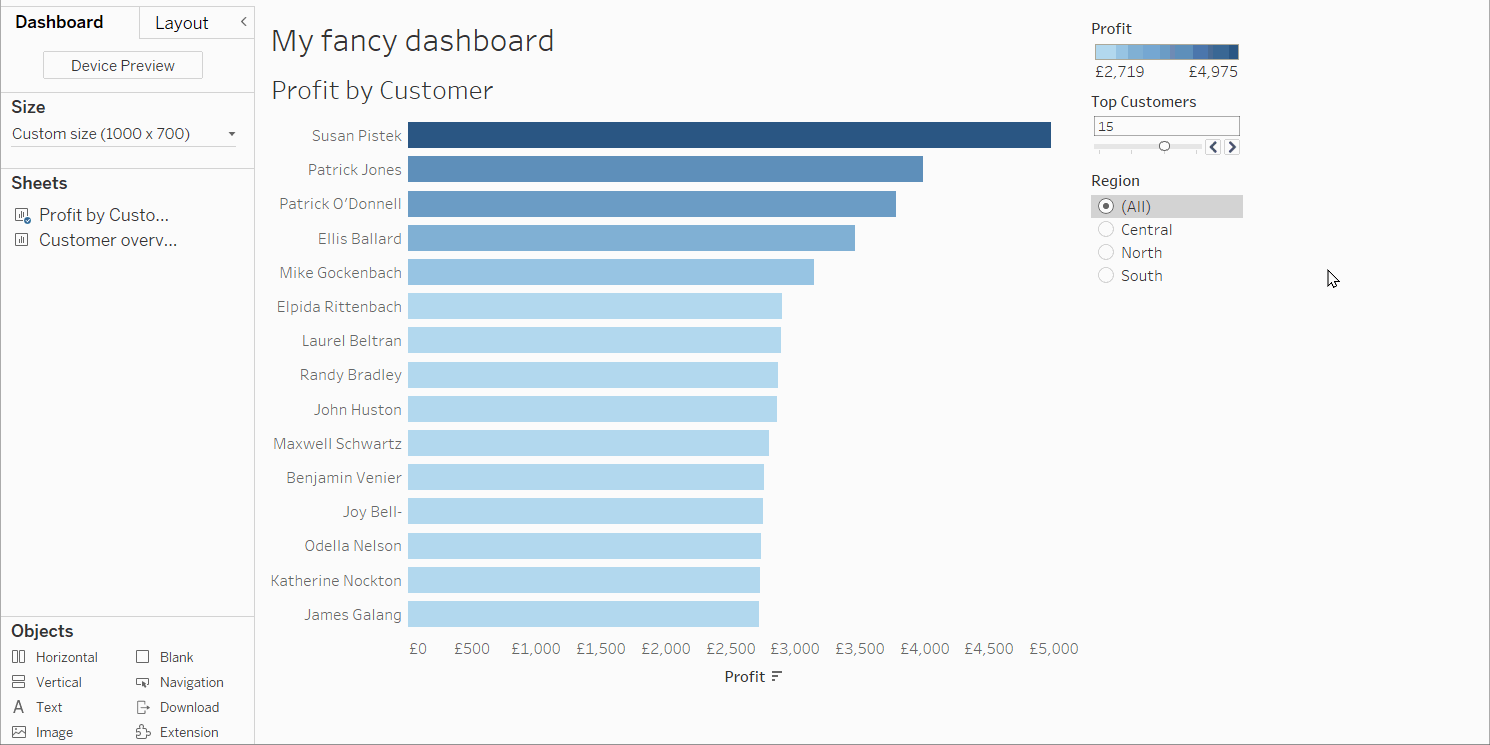
What happens now
Tableau will continue to drop everything into that container floating harmlessly outside your dashboard. That means you can add sheets to your dashboard without worrying about connected legends or filters messing up your layout.
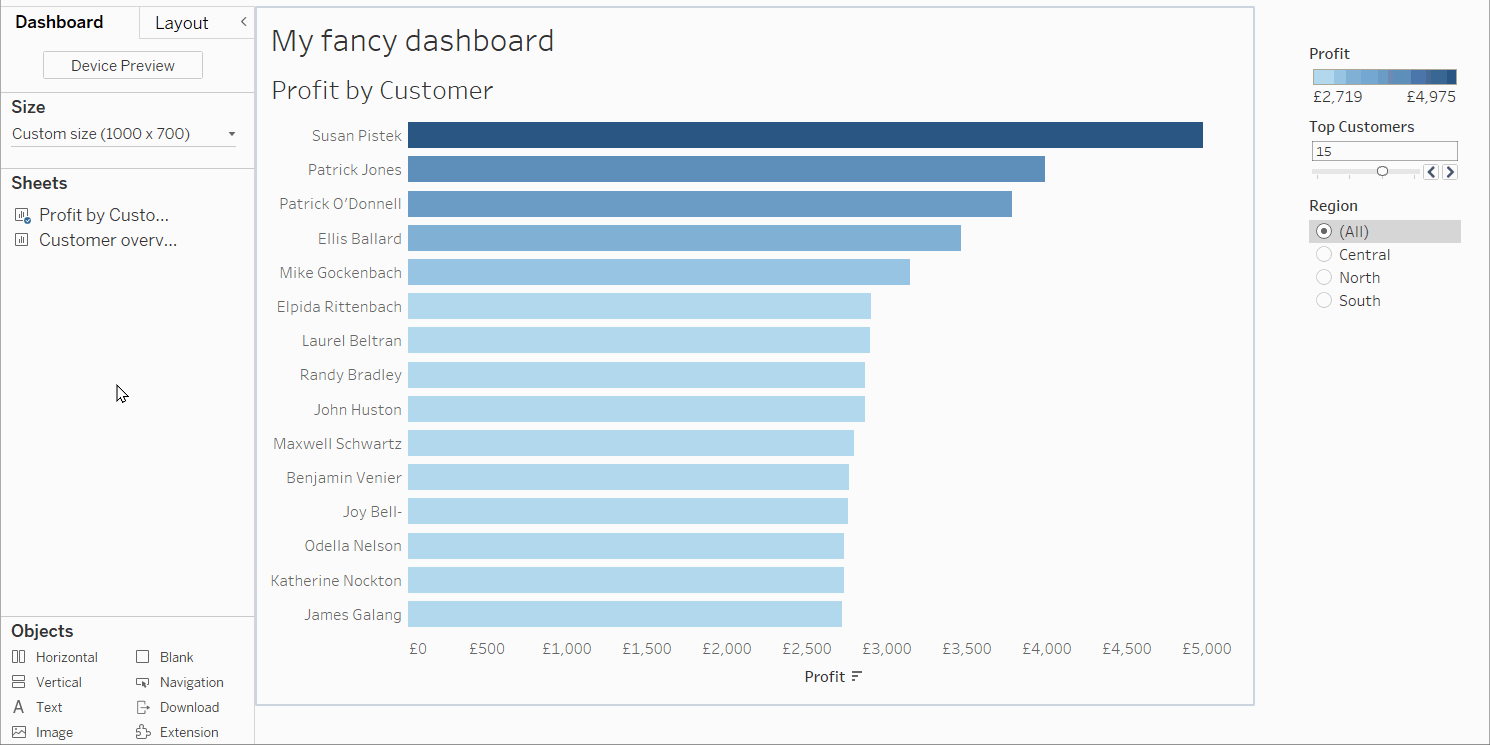
Later, you can simply drag the cards you need from the container into your dashboard. Since the cards themselves are technically tiled, even though the container itself is floating, you don’t even need to press Shift (the universal switch between floating and tiled) while shifting (ha!) the cards.
Build your dashboards peacefully and enjoy the handful of years that you won’t prematurely age due to Tableau “helping” you with automatic cards placement.
Find more tips like these in my Tableau Tip Battle with Annabelle Rincon at the Tableau Fringe Festival of December 2020: